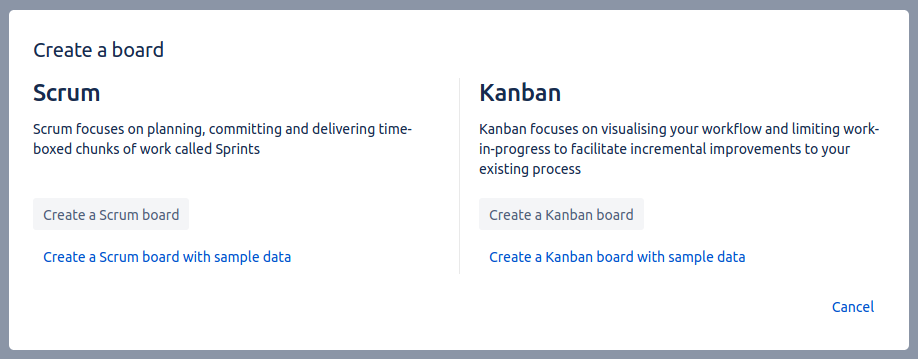Scrum template - How to use Jira
<< || Kanban template < || Bug tracking template >
Contents
The scrum template is very similar to the kanban template, with one big difference: sprints.
All issues are put into the backlog (which is now a separate page). From there, they are organised into sprints.
In general agile software development, a sprint is a small duration of time (one to four weeks) where the team focuses on a set of tasks and at the end everyone evaluates the results and plans the next sprint.
Your boards only work on the issues of the currently active sprint.
Backlog
As we've discussed, the backlog is used for organising all issues into sprints.
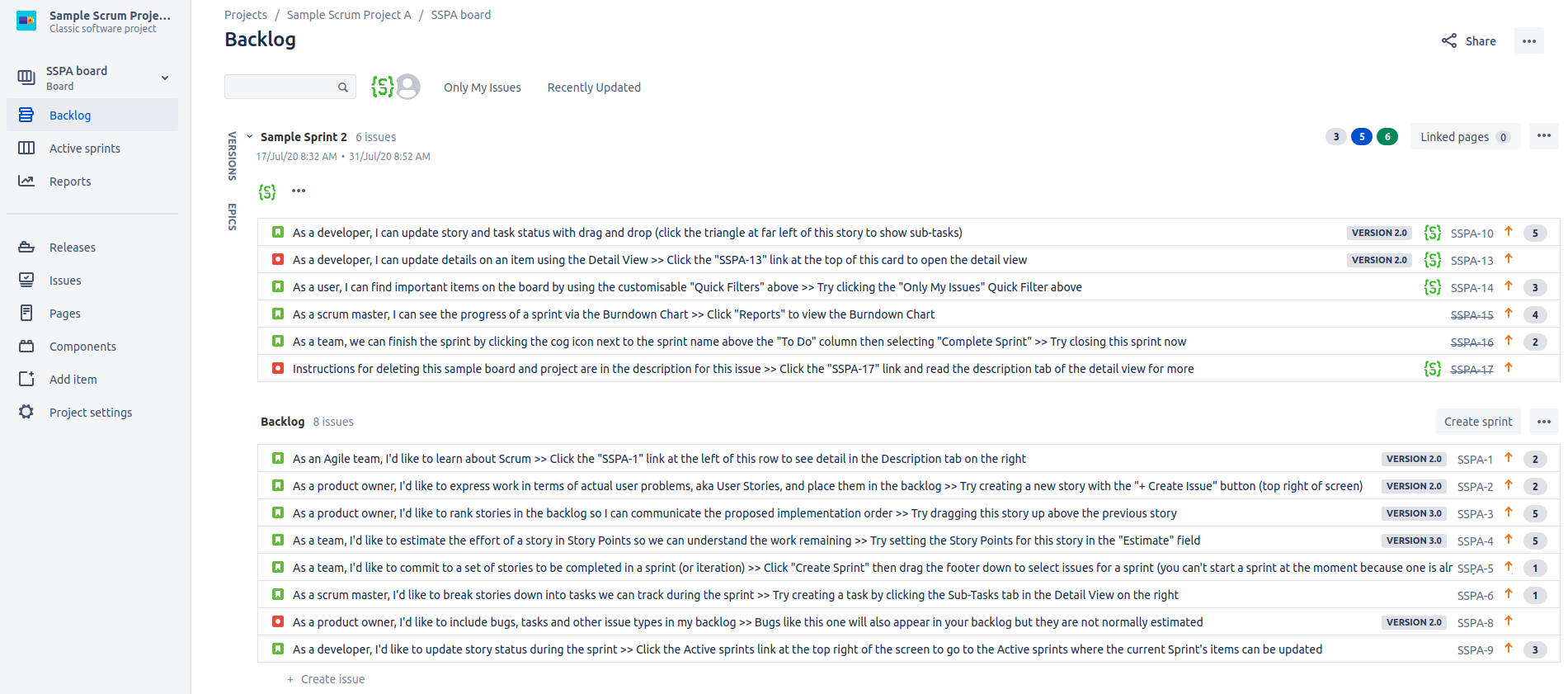
From here you can also organise Versions (refer to Releases) and Epics (refer to Cards). An important note is that Epics in this context don't need to have their linked issues in only one sprint.
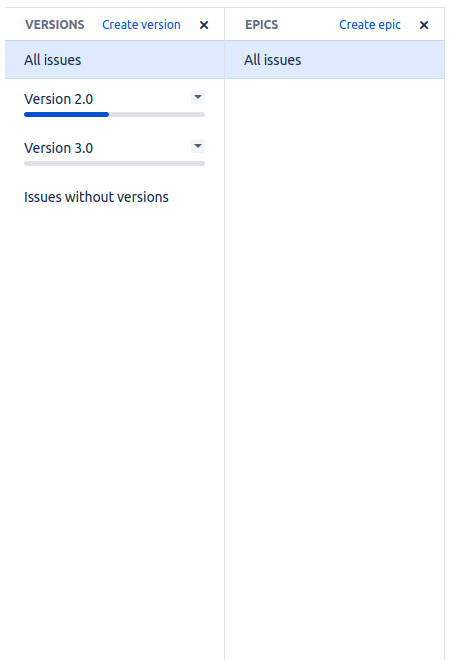
Creating a sprint is done from the conveniently named Create sprint button. It shows a box on top where you can either move issues from the backlog to the sprint or create entirely new issues.
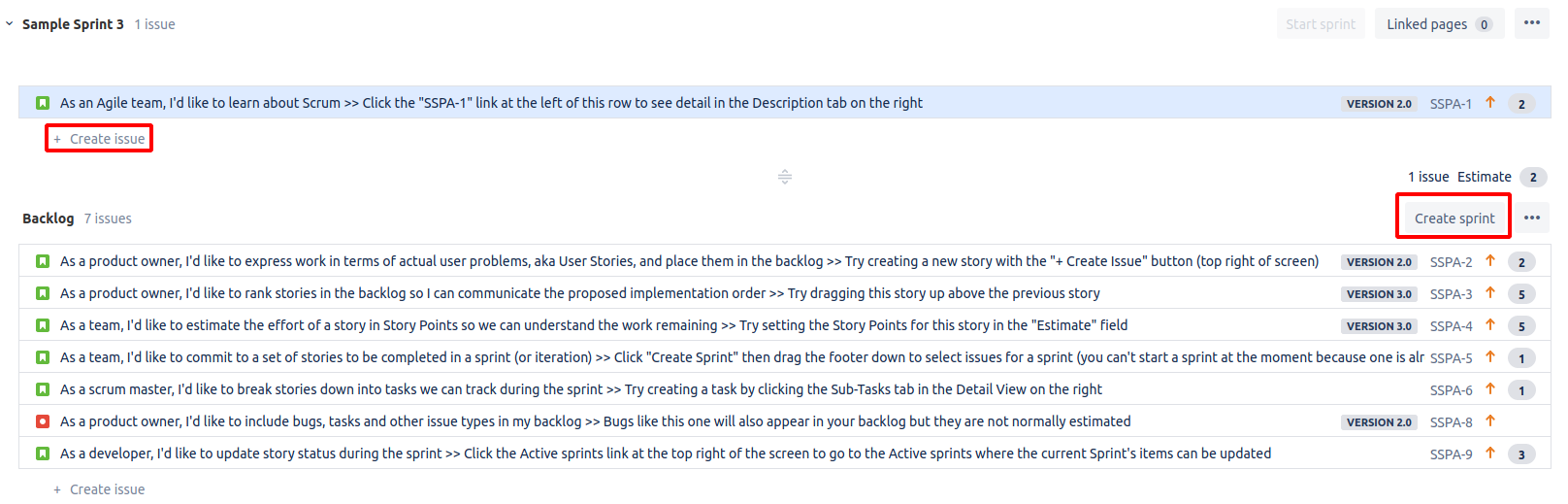
Boards and Issues
As previously mentioned, boards have access only to the issues in the active sprint. This is also reflected in the user interface. After selecting a board from the sidebar, you view it from the Active sprints page.
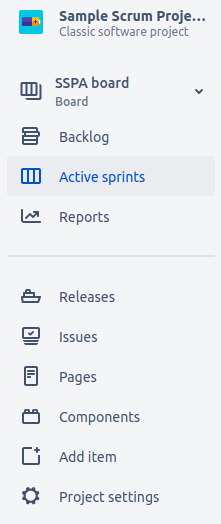
Create board
This template can be chosen when creating a project
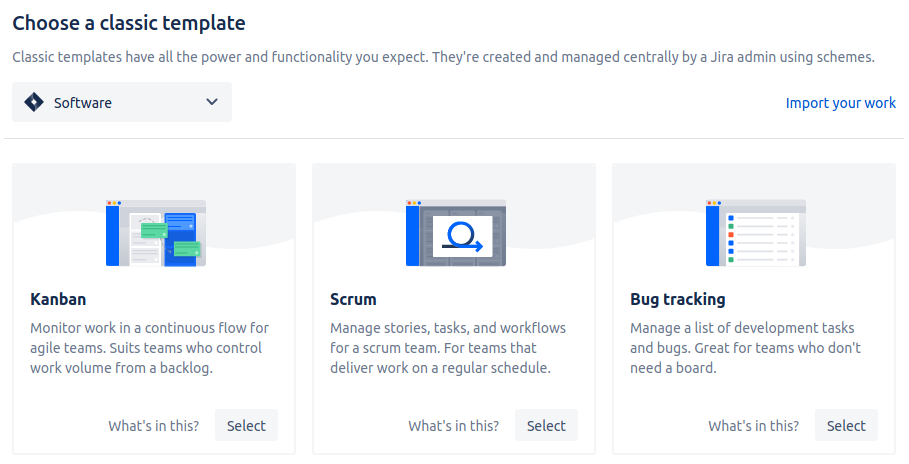
and from the Create board screen.